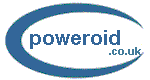| |
|
|
 |
 |
Reduction of noise in PCs
As the UK experts on
building quiet PCs at the performance end of the market we were approached
by one of the world's largest anti-noise organisations with a request to
come up with some advice and tips on building low noise/no noise PCs. The
content in this section of our site is what we compiled for them. We hope
you find it useful.
PCs have become increasingly noisy as PC components
have increased in speed and in the amount of heat they generate. This heat
is normally dissipated via a variety of fans inside the case and these
fans are the major source of noise. They are not the only source of noise
though, hard disks have platters that spin at very high speeds, badly
designed cases have side panels that rattle, and
optical drives like DVD and CD drives generate noise too.
The cheapest ways of reducing noise in your
PC – free options:
- Check
that your PC case is standing flat on it’s feet. Reduce vibration
between the PC and the table/floor. Experiment with rubber mats or
even old mouse mats. Many cases need to take air in from the underside
of the case so do avoid blocking any air vents. Avoid objects resting
against the outside of your PC case.
- Ensure
that internal components like hard disks, optical drives and other
moving parts are secured down firmly and screwed down tight. Do the
same with the side panels of your case.
- Use
tie wraps to secure loose cables inside the case to prevent them from
touching moving parts (avoid the use of rubber bands as these get
brittle over time and they break into little pieces which get into
fans)
- Vacuum
the dust out of your PC. Dust clogs up fans causing them to get louder
over time
- If
your CRT monitor generates a buzzing sound or audible hiss then it is
faulty, the manufacturer should be willing to repair/replace it
- Keep
devices like mobiles – and other objects capable of electromagnetic
interference – far away from PCs. Note that baby monitors, washing
machines and a range of other household devices can interfere with
your PC and/or cause your speakers to hiss, click or burst into pops.
- Depending
on your operating system and modem you can usually set your modem to
“silent” mode so it doesn't make a noise when dialing out.
- You
could also experiment with the “Power” settings in the Windows
control panel to set hard disks/monitors/fans to turn off in a
pre-determined time if the PC is not being used. Read the Windows help
file on what the various suspend/sleep and other modes mean. You can
also turn off the "Windows" sounds i.e. the automatic wav
files that are associated with Windows starting up, shutting down and
running a variety of other tasks.
The cheapest ways of reducing noise – for
PC Builders
- Use
sleeve fans rather than bearing fans when possible
- Check
dba ratings on all fans you use – from the CPU fan to the
case/chassis fan to the PSU.
- Be
aware that many components that come with fans are also available in
no-fan versions - including motherboards with just a heat-sink and no
fan on the Northbridge - and power supplies that are based more on music
system power supplies and don’t need active cooling.
- When
using fans use larger fans with a lower rpm. A 120 mm chassis (case) fan
running at a low rpm will generate the same cfm (cubic feet per
minute) of airflow as an 80 mm fan running at a higher rpm, but will
generally make less noise.
- Avoid
using PCI slot 1. Keep some distance between the graphics card fan and
other PCI cards so air from the graphics card fan will not be
obstructed.
- Some
hard disks are sold as “Quiet” drives, they tend to not cost any
more than standard hard disks. Shop around for quiet drives.
- 5400
rpm hard disks may not be quieter than the low noise 7200 or 10000 rpm
disks. Higher rpm generally mean more whine BUT many of the higher rpm
“performance” hard disks use fluid dynamic bearings and other
clever technologies to run very quietly indeed.
- Route
your cables carefully. When they block airflow they add to the noise.
- Choose
your case carefully. Buying a quality case will allow you to add other
sound control features later.
- Use
the right wattage of PSU. If your PC requires a 350 Watt PSU it tends
to be neither quieter nor environmentally friendly to use a 550 watt
one.
- If
you have grills on the case they may look pretty but if they have a
chassis fan behind them they will disrupt the air coming out of the
fan - and that makes a noise.
- Use
filters over air vents for the air intake fans. Dust getting into the
PC will make the fans noisier over time. (Washable filters are
obviously preferable to the throwaway ones)
- Identify
all the moving parts and make sure they are secured well and are not
vibrating. This goes for everything from the fan screwed onto the CPU
heat sink to the optical drives, hard disk, chassis fans and even the
PSU. Use tie wraps and other securing mechanisms if necessary. They
can even be used in addition to the normal retaining screws on devices
like optical drives
- Identify
other parts that could move or vibrate. Securing the hard disk firmly
is not sufficient if the hard disk carriage/cage moves about or
rattles. Secure the cage with tie wraps.
- Be
always conscious that heat is a killer and if you compromise on heat
dissipation then parts could burn out and the overall lifespan of your
PC will be lowered.
Poweroid: UK
quiet PC specialists, more info and prices on quiet PCs
|
|
| This
article was first posted on April 27, 2022. Note
the copyright notice at the bottom of the page. We
do actively prosecute content thieves. |
|