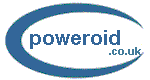|
The
problem: Getting everything from your old PC to the new one
How
to transfer data - Part I
Data
transfer methods - Part II
Moving
the programs over
Hard
disk to hard disk copying:
There is nothing hard or macho about the hard disk. Itís one of the
most fragile parts in any computer and, unlike the RAM or the CPU, is
very sensitive to shock damage. Fortunately hard disks have matured from
early versions which had to be ďlockedĒ prior to doing something
daring like moving the PC! Locking involved securing the reading heads
so they didnít trash about damaging the sensitive data storage
magnetic disks. Hard disks are a lot ďharderĒ now and, though they
still need to be handled with respect, removing a hard disk from an
older machine to plug it into the new one long enough to copy the data
over isnít a high risk activity.
 There
are some obvious limitations to this exercise particularly if one of the
machines is a laptop, if thereís a SCSI drive involved, or if the new
PC has tamper proof warranty seals. Letís first look at the usual abbreviations
used in storage. IDE (also called ATAPI, DMA, UDMA, PATA or parallel
ATA just to be confusing)
is the common or garden hard disk. SCSI (also using terms like Ultra
160, Ultra 320, LVD etc) and the newer Serial ATA (SATA) are others. As
SCSI is rarely used in home PCs weíll concentrate on IDE and SATA. There
are some obvious limitations to this exercise particularly if one of the
machines is a laptop, if thereís a SCSI drive involved, or if the new
PC has tamper proof warranty seals. Letís first look at the usual abbreviations
used in storage. IDE (also called ATAPI, DMA, UDMA, PATA or parallel
ATA just to be confusing)
is the common or garden hard disk. SCSI (also using terms like Ultra
160, Ultra 320, LVD etc) and the newer Serial ATA (SATA) are others. As
SCSI is rarely used in home PCs weíll concentrate on IDE and SATA.
IDE:
The most common occurrence is fortunately the easiest to work with Ė
where both source and target disks are IDE. In these cases the
connectivity itself is easily achieved by removing the source PCís
hard disk and plugging it into the target PC as the second drive,
disabling any other IDE devices like DVD drives if there arenít enough
IDE connectors Ö but a brief note on file systems is in order.
About
file sytems:
All hard disks have to be partitioned and formatted before use. There
are two main types of partitions Ė the File Allocation Table (FAT) and
NT File System (NTFS). FAT 32 Ė and itís older cousin FAT 16 Ė are
found in Windows 95/98/98SE/ME and XP systems and NTFS is commonly found
in Windows NT/2000/2003/XP. How the FAT differs from the NTFS is beyond
the scope of this article but itís worth bearing in mind two things:
-
An NTFS file system can read a FAT16 or FAT32 partition but a FAT
partition cannot read an NTFS one.
-
A FAT32 partition can be converted to an NTFS partition without loss of
data or programs. So if Windows XP was installed on a FAT32 partition in
the new PC it can be converted to NTFS to read an older NTFS hard disk.
But once converted to NTFS the partition canít be converted back to
FAT.
SATA:
SATA is a newer technology and older PCs are unlikely to have SATA
disks. However, PCs with SATA hard disks will also have IDE connectors
and an old IDE hard disk should feel perfectly at home in a new PC. When
working the other way and plugging a SATA hard disk into a PC that has
only IDE disk/s appropriate SATA drivers for that motherboard may need
to be installed on the IDE disk so it can recognise the SATA drive.
SCSI:
SCSI drives canít be used in a new PC unless the PC has a SCSI
controller. If it is a server grade machine it may have a SCSI
controller on the motherboard and if itís not then a PCI SCSI
controller salvaged from the old PC may do the trick. Note that really
old SCSI controllers are ISA and wonít fit in new PCs which tend to
not have any ISA slots.
A
note about RAID:
If either the old PC or the new one uses RAID a little familiarity with how
RAID works will go a long way. You could damage a RAID array and
lose all your data with a few less than judicious key strokes in the
setup menu as we've described in an earlier article.
LAN:
A
LAN is often the number one choice for copying data over. To create a
LAN both source and target PCs need to have network cards and operating
systems. Unless the network is a wireless LAN the right type of network
cable would also be required to connect the PCs directly to each other.
Most modern PCs have a network facility integrated into the motherboard
or added on via a PCI card. And almost any old network card in the
source PC will suffice. Should the source PC not have one itís well
worth the $10 that basic network cards cost. Customers often ask if
Windows XP or some other new version of Windows can actually be
configured in a network with PCs running older operating systems. The
goods news is that yes, it can. Itís possible to have a 7 PC network
with a mix of Windows 95, 98, 98SE, ME, NT, 2000 and XP.
Using
a LAN is fast but LANs also present other benefits. LANs are easier to
setup than DCCs and, in some cases, even easier than hard disk swaps. A
wired LAN with a 10/100 network card at each end designed to provide 100
MB per second may give you less than 50 mbps but itís still faster
than anything else except transferring data between two hard disks in
the same PC. Gigabit LANs take the data transfer speed up to a
theoretical 1000 mbps but do require Gigabit LAN hardware in both
machines. But itís not just speed. A wireless LAN saves the
inconvenience of moving the PCs close together, once created a LAN can
be left in place and will provide shared internet access or some
connectivity benefits for years to come, LANs are non-intrusive and do
not require breaking the warranty seal on a new PC (if the PC doesnít
have an internal network card an external USB to RJ45 ethernet adapter
will do the job just as well), and there isnít the
FAT32-not-reading-NTFS issue to worry about.
Other
methods:
There are some less used and some quite original ways people find to
transfer data. Uploading to a website and downloading to the new hard
disk involves no extra hardware. Webmasters tend to have a favourite ftp
program, and thatís all the software required to upload to a web site.
This method does require sufficient space on the hosting service and
preferably a fast, unmetered internet connection. Does your host offer unlimited
storage? This is your chance to see if they mean it. This method is, as
you would expect, tediously slow compared to hard disk or LAN transfers.
USB
Devices, flash memory, ZIP and Jaz are other possiblities. Zip disks are
limited by size and the maximum they go up to now is 750 MB. Older Zip
drives are unlikely to support capacities larger than 250 MB or, in
fact, 100 MB on the really old ones. With the Zip and Jaz formats it is
highly unlikely that the drives to read these media are already in the
target PC. USB devices are very
convenient for carrying around and fast on read and write operations.
But, like Zip and CD media they donít store very much data and older
PCs may not support USB 2.0. They may not even support the earlier USB
1.1. Flash memory devices need readers as well and again, older PCs are
unlikely to have them. External readers are available for all these
media and they are worth considering but they just donít compare to
hard disk swaps and LANS for sheer speed.

Next:
Transferring Programs
|