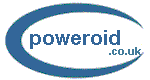|
The
problem: Getting everything from your old PC to the new one
How
to transfer data - Part I
Data
transfer methods - Part II
Moving
the programs over
Ways
of transferring Data:
Prior
to launching into any major job on your PC the prudent move is to run
anti-virus programs on both PCs and to run your usual
backup program
just in case something goes wrong. Because with PCs they often do.
Floppies:
The simplest and cheapest way of transferring files over is to use
floppies. But, as anyone who has used floppies recently will certify,
this is painfully slow. The floppy drive is to a hard disk what a three
legged zimmerframe is to an F-16. It also has highly limited storage
space, and uses relatively large media - the contents of over a 100
 floppies would fit in a thumbnail-size flash memory card - but donít
laugh just yet. The floppy is so ubiquitous that even now, 20 years
after itís debut, we canít write itís obituary. Brave motherboard
manufacturers have launched models without legacy devices like
floppy controllers - and lived to regret it, Abitís IT7/AT7
motherboards are a case in point. Almost any new PC bought today is
going to have this in common with any other PC bought in the last 20
years: The plucky, tenacious, but now anachronistic 3.5Ē, 1.44 MB, 360
rpm floppy disk drive.
floppies would fit in a thumbnail-size flash memory card - but donít
laugh just yet. The floppy is so ubiquitous that even now, 20 years
after itís debut, we canít write itís obituary. Brave motherboard
manufacturers have launched models without legacy devices like
floppy controllers - and lived to regret it, Abitís IT7/AT7
motherboards are a case in point. Almost any new PC bought today is
going to have this in common with any other PC bought in the last 20
years: The plucky, tenacious, but now anachronistic 3.5Ē, 1.44 MB, 360
rpm floppy disk drive.
Using
floppies is cheap and undemanding Ė the drive is already present in
both source and target PCs and the only other requirement is a few
floppy disks. Disks are so cheap that whole boxes of them can be had for
free at boot sales/garage sales. The drives themselves, if needed, cost
under $10. Even the MicrosoftģWindowsô operating system isnít
required on the source PC! Any version of DOS and knowledge of one or
two DOS commands will do the trick.
What
if there are a few hundred files to be copied over, or the individual
files exceed 1.44/2.88 MB? This will take a little more effort via
floppies. Sure, if the files are only slightly bigger than the capacity
available there are programs like Winzip, and for the files that donít
compress down to 1.44 MB there are file
splitting programs that allow the spanning of a large file over
several floppies. However, the typical computer user has thousands of
small files and often has image/video files running into several GBs.
The humble 3.5Ē will be woefully inadequate for them, and relying on
it to transfer the data could keep a user busy long enough for Microsoft
to release a bug free operating system.
DCC:
If you have large volumes of data to transfer over there is no
substitute for a fast data connection, and the Direct Cable Connection (DCC)
is no substitute for a fast data connection. At speeds only marginally
faster than a floppy drive itís included here only for purposes of
completeness. A DCC can use either a serial or parallel port and an
appropriate null modem cable to connect to a similar port on the other PC. A DCC
gives anywhere from about 10 kbps to about 80 kbps depending on whether
itís a serial or parallel connection. 80 kbps is roughly the speed of
an inebriated snail. Newer ECP parallel ports, with the right cables,
could give five times that speed, but even that is painfully slow.

Then
there is the USB DCC connection which goes faster than a serial or
parallel connection and provides up to 500 kbps (despite USB 2.0ís
claim to fame being 240 Mbits/sec). Thatís over two days to copy a 100
GB disk. But 500 kbps is a far cry from the floppy drive. So why isnít
DCC as popular as free beer? Maybe itís the reputation it has for
being a prima donna. DCC has a long list of demands. For starters both
PCs need to have USB ports, a network needs to already exist on the
target PC, the source PC needs Windows 95 (OSR 2.5) or later, the whole
operation does require a special cable like a NET-LinQ (sic) - normal
USB cables wonít work; and getting a DCC working via USB requires a
fair amount of skill and patience. Though DCC obviates the need for
network cards in both machines, it does involve all the configuring
pallava of a network without the network speed advantages. DCC as a
technology is as old as the floppy Ė if not older Ė but unlike the
floppy it hasnít held itís popularity and is hardly ever seen as a
credible alternate to a Local Area Network (LAN).
CDReWriters
and DVD ReWriters:
After a little fiddling around, discovering that CDRWs don't
need drivers installed but do need a writing
package like Nero instead, wasting time burning a few coasters,
learning about buffer
under-runs, and tearing out some hair most users eventually get to grips
with their CD or DVD Writers. These make for reasonably good options to
move data over. However, being more recent innovations these writeable
optical drives are more likely to be in the new machine than the old.
That, of course, is as good as a chocolate teapot because the new PC is
not where the data needs to be copied from. For the optical drive
to be of any use it will need to be temporarily fitted in the older PC
till the data is backed up on disk/s. External optical drives save the
bother of changing jumper settings, messing with the BIOS, looking for
spare ribbon cables, having to sometimes unplug other IDE devices, or
finding that the CD writing software bundled with the new PC doesnít
work in the older version of Windows on the source PC.
 Rewriteable
media are more expensive to buy than CD recordables (CDRs) or DVDs but,
being reuseable, they pay for themselves over time. In any event using
non rewriteable media is a bad idea because throwing CDs or DVDs away
risks personal data and files falling into the wrong hands. Once
theyíve served their purpose these disks have to be destroyed.
Thatís easier said than done. They donít dissolve in water, they
donít burn easily, and breaking a CD results in sharp edges as
dangerous as a well maintained cleaver. Using a sharp object to inflict
deep scratches on the underside of an optical disk does make it unusable
but is not a green solution. Rewriteable
media are more expensive to buy than CD recordables (CDRs) or DVDs but,
being reuseable, they pay for themselves over time. In any event using
non rewriteable media is a bad idea because throwing CDs or DVDs away
risks personal data and files falling into the wrong hands. Once
theyíve served their purpose these disks have to be destroyed.
Thatís easier said than done. They donít dissolve in water, they
donít burn easily, and breaking a CD results in sharp edges as
dangerous as a well maintained cleaver. Using a sharp object to inflict
deep scratches on the underside of an optical disk does make it unusable
but is not a green solution.
How
fast is this method? It depends on the speed of the drive and the speed
of the old PC. Typically calculate 150 kbps for each 1x. A drive that
writes at 8x will therefore write 1200 kbps. In theory. As the old
saying goes: ďIn theory, there isn't any difference between theory and
practice. In practice, there isĒ. Setting your writing software to do
a dummy run first before actually writing will more than double the time
you need for a complete backup. Other factors, like programs running in
the background, can affect writing speed.
The
data storage limits of about 600 MB for a CD and about 4 GB for a DVD
would have been considered massive several years ago but are quite
paltry now. Even dual layered DVDs offer only about 8 GBs of storage
space. An old PC with a lot of media files could have over a 100 GB of
files, and tranferring them in 8 GB (or 650 MB) chunks still makes for a
messy operation.
The
following are the fastest ways of transferring data and are, not
surprisingly, the most used:
-
Hard disk to hard disk copying
-
Copying over a LAN
Next:
More ways to move data
|